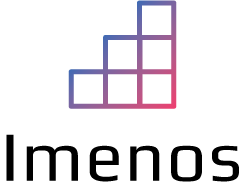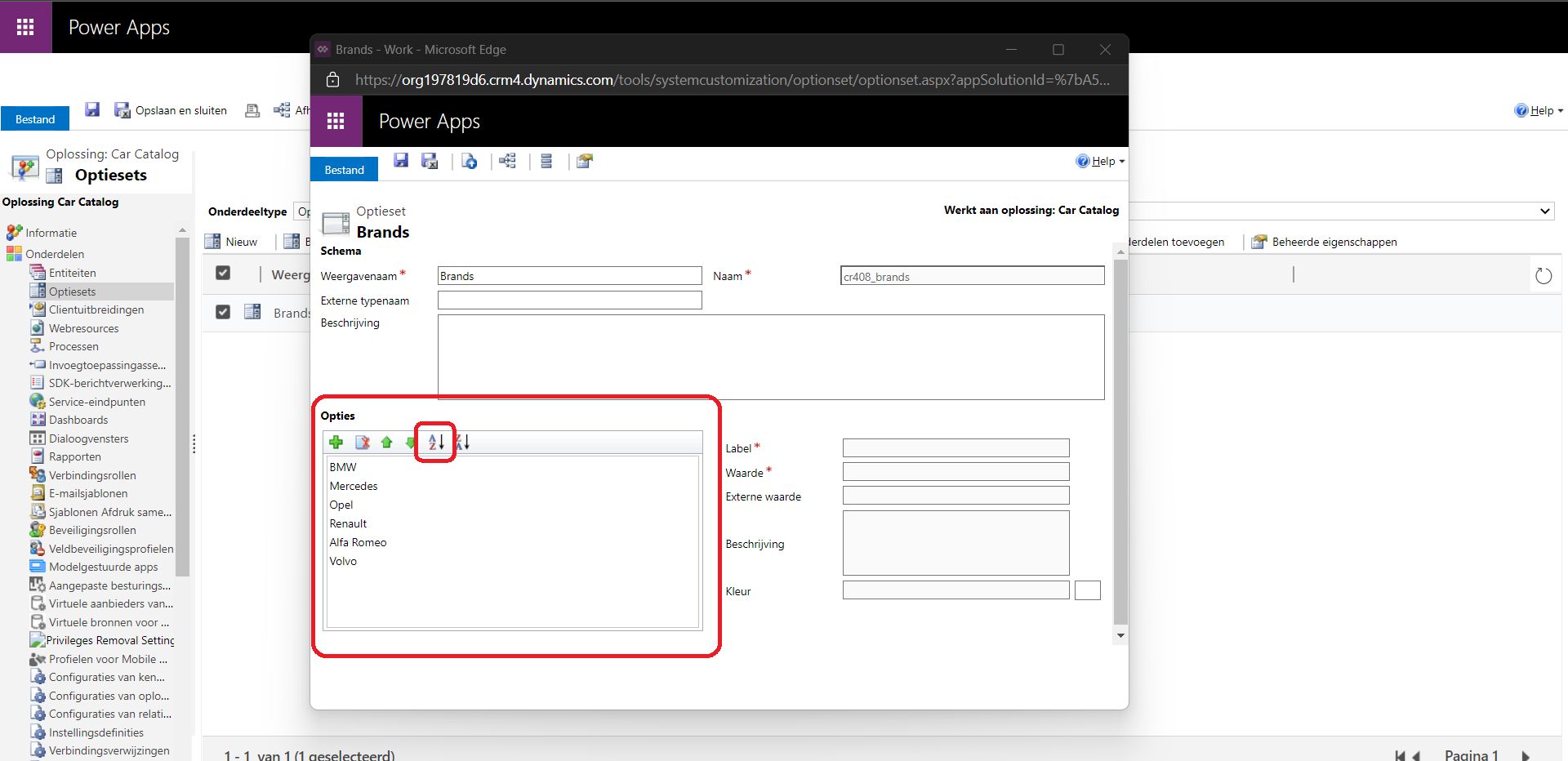Not so long ago, choices were called Options Sets in Common Data Service. Common Data Service is the old name for Dataverse. A few other terminologies were changed, for example an Entity is now called a Table.
When you create a choice field from the Power Apps maker portal, you can provide values. Below you can see that the choices are not alphabetically sorted.
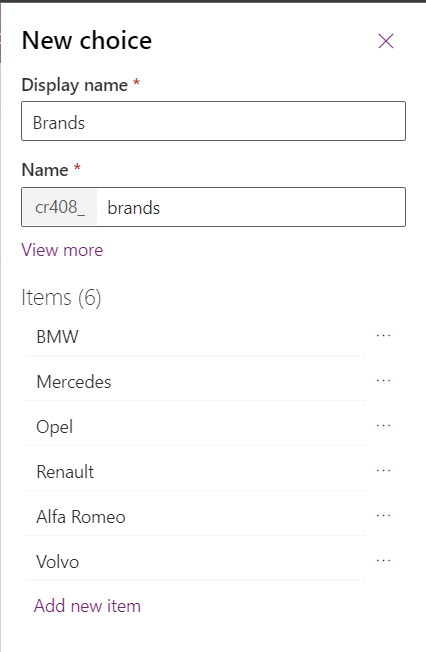
Instead of removing all choices and adding them manually again, you can sort them alphabetically using the classic interface.
Given that you are working in a solution, click on the three dots in the navigation bar:

Click on “Switch to classic”:
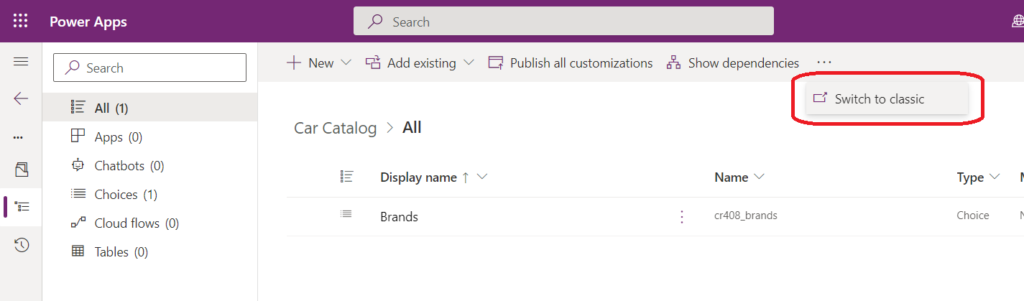
The classic interface will open in a new tab. The classic interface can take some time to load.
Click “Option Sets”:
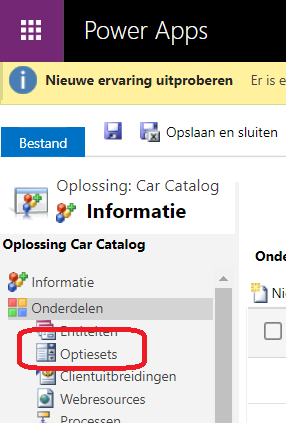
Double click on your choice/option set to edit it. A new window will open where you see an icon to alphabetically sort your choices. Click on it.
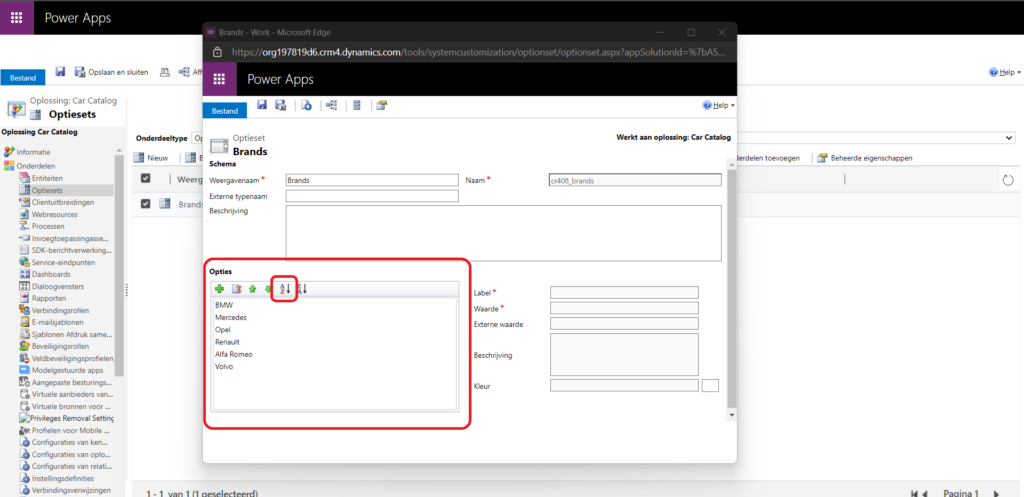
After you’ve clicked on it, the values are alphabetically sorted. Don’t forget to save and publish otherwise it will not be visible.
Click “Save”:
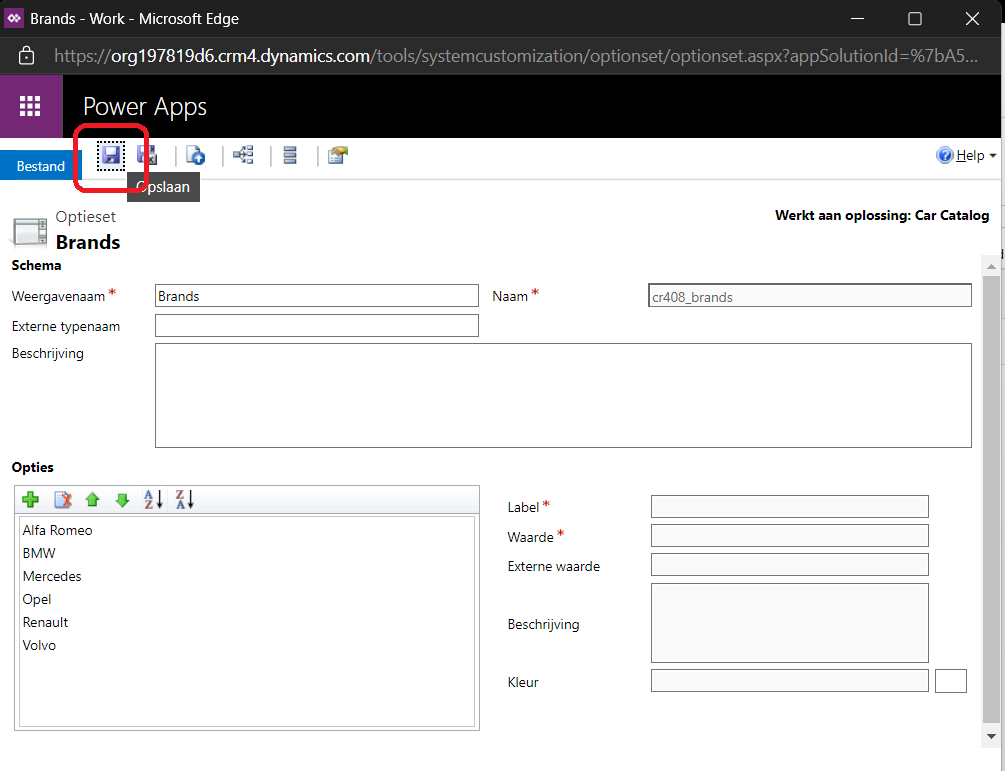
Click “Publish”:
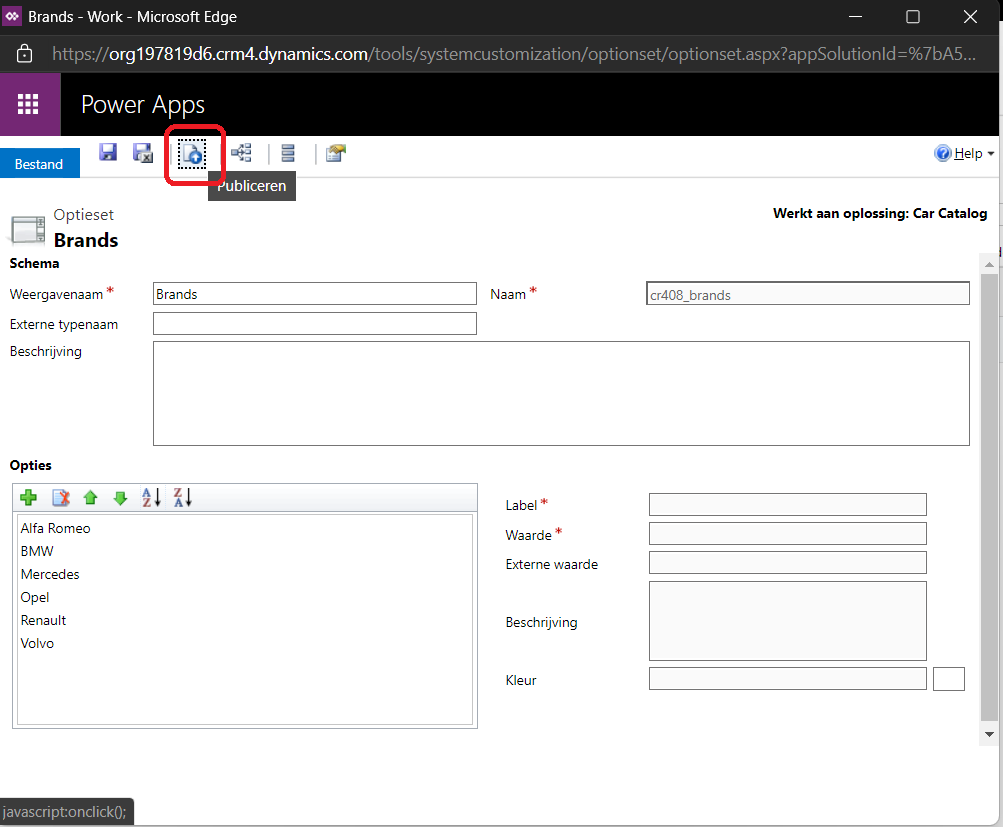
After publishing the option set/choice, it will reflect in the other components of your solution.
It could be that you need to do a hard refresh of your browser or re-publish some components like table views or forms.