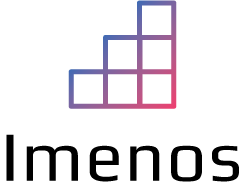As mentioned in the SharePoint roadmap pitstop of October 2020 (posted on 30/10/2020) , you can disable the creation of personal lists in Microsoft Lists.
Why would you want to disable this?
When a user creates a List via the new Microsoft Lists experience, the user can create a new personal list. It can happen that a user creates a list and shares it with his/her colleagues. The list is stored in the OneDrive of that user. When the user leaves the company, the list will be gone.
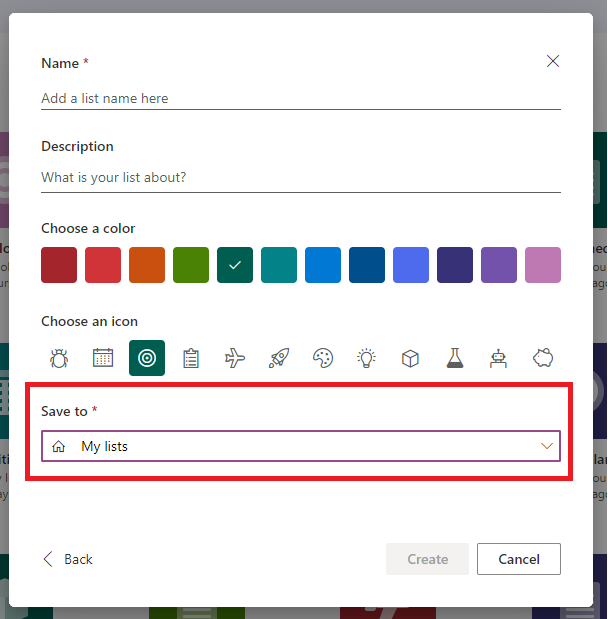
You can execute a PowerShell command to disable the creation of personal lists. The “My lists” option in “Save to” will be gone and your users will be forced to create it in a SharePoint site. Saving it in a SharePoint site ensures that it is not stored in OneDrive and is captured in possible migrations.
How to disable the creation of personal lists
Before you execute the command, you need to update SharePoint Online Management Shell to have the newest version.
Disabling creation of personal lists with PowerShell is only possible when you are SharePoint Administrator or Global Administrator.
Installing/Updating SharePoint Online Management Shell
You can do this by executing following command. Make sure that you have the -Force parameter to overwrite the last version or you will get an error.

Install-Module -Name Microsoft.Online.SharePoint.PowerShell -Force
Connecting to SharePoint
Execute the command below to connect to SharePoint. Replace <name of your organization> by your tenant name.
$orgName="<name of your organization>"
Connect-SPOService -Url https://$orgName-admin.sharepoint.comDisabling the creation of personal lists
Disable personal lists by executing following command:
Set-SPOTenant -DisablePersonalListCreation $trueWait a few minutes and see the results. You won’t see the option “Save to my lists” anymore. You can only save it in a SharePoint site:
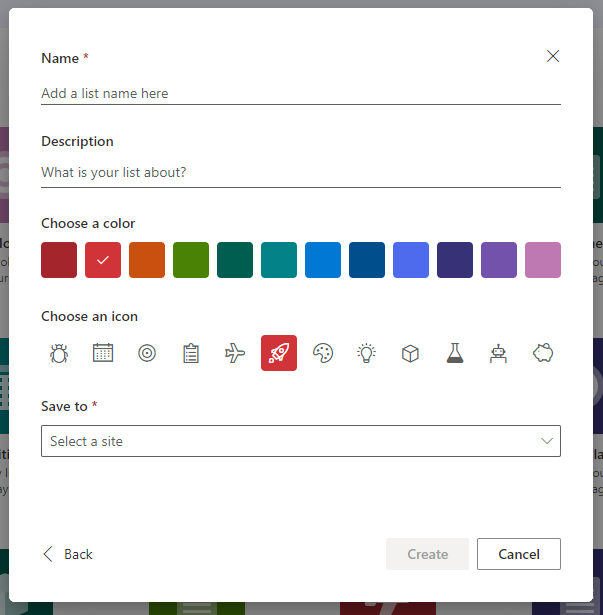
In case you want to re-enable it, run:
Set-SPOTenant -DisablePersonalListCreation $falseHow to disable the templates
A lot of templates are available to create a list via the new experience. You have the possibility to disable these as well.
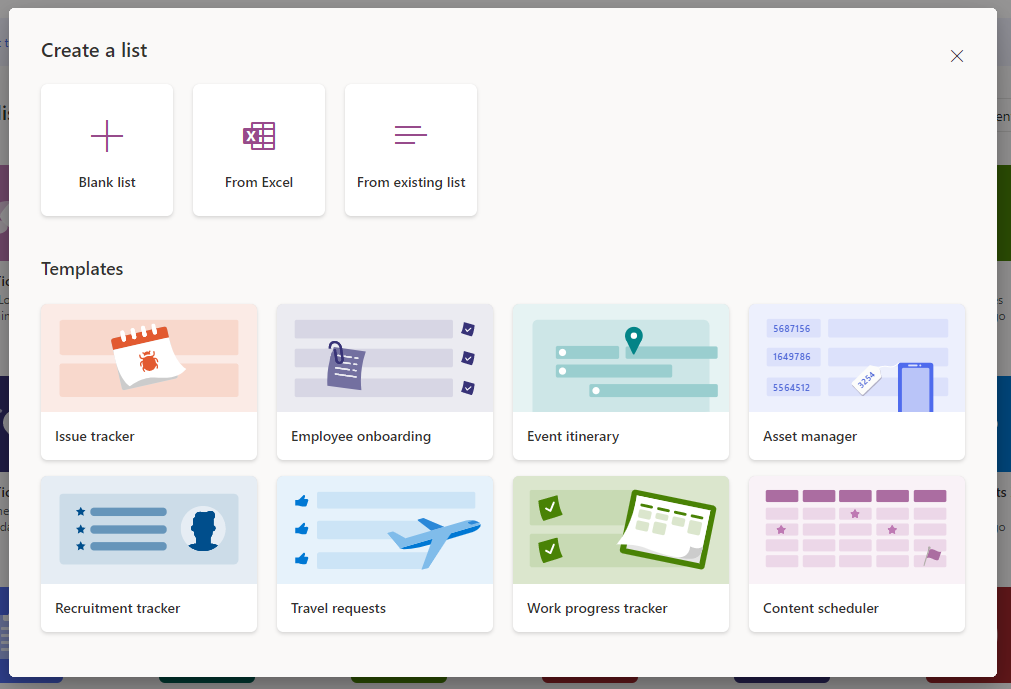
Run following command followed by the correct ID(‘s) to disable the template.
Set-SPOTenant -DisableModernListTemplateIds '<template ID>'
| Template name | Template ID |
| Issue tracker | ‘C147E310-FFB3-0CDF-B9A3-F427EE0FF1CE’ |
| Employee onboarding | ‘D4C4DAA7-1A90-00C6-8D20-242ACB0FF1CE’ |
| Event itinerary | ‘3465A758-99E6-048B-AB94-7E24CA0FF1CE’ |
| Asset manager | ‘D2EDA86E-6F3C-0700-BE3B-A408F10FF1CE’ |
| Recruitment tracker | ‘3A7C53BE-A128-0FF9-9F97-7B6F700FF1CE’ |
| Travel requests | ‘C51CF376-87CF-0E8F-97FF-546BC60FF1CE’ |
| Work progress tracker | ‘B117A022-9F8B-002D-BDA8-FA266F0FF1CE’ |
| Content scheduler | ‘9A429811-2AB5-07BC-B5A0-2DE9590FF1CE’ |
| Incidents | ‘E3BEEF0B-B3B5-0698-ABB2-6A8E910FF1CE’ |
| Patient care coordination | ‘0134C13D-E537-065B-97D1-6BC46D0FF1CE’ |
| Loans | ‘7C920B56-2D7A-02DA-94B2-57B46E0FF1CE’ |
To re-enable run
Set-SPOTenant -EnableModernListTemplateIdsAlso see Microsoft’s documentation about controlling Microsoft Lists.