Power Apps and Flows within Power Automate can be shared with a M365/O365 group only if you make this group security enabled.
In this blogpost I will use both the term M365 groups and O365 groups. Office 365 groups were renamed to Microsoft 365 groups.
To check if a M365 group is security enabled, you need PowerShell. To make it security enabled, you also need PowerShell.
You need to be the (one of the) owner(s) of a Microsoft 365 group to execute these commands. Making O365/M365 groups security enabled does not affect how Office 365, Microsoft 365, Power Apps, … work. When you create an O365 group from Office 365, by default the group is not security enabled.
Ensure that you have installed Azure AD cmdlets
Open Powershell and execute following commands to install Azure AD cmdlets. You need these modules to execute the commands to make the groups security enabled.
install-module azuread -Scope CurrentUser
import-module azuread
If you want to verify if it’s correctly installed, execute:
get-module azureadGet the object-ID of your O365/M365 group
- Go to https://portal.azure.com/#home
- Click “Azure Active Directory”
- Click “Groups”
- Select your group
- Copy the object-ID
Execute following command to connect to Azure AD with PowerShell and enter your credentials.

Connect-AzureADTo get the details of your M365/O365 group, execute following command. Don’t forget to replace <ObjectID/> with the object-ID you copied from portal.azure.com.
Get-AzureADGroup -ObjectId <ObjectID\> | select *After executing this command, you’ll see that the O365/M365 group is not security enabled if you didn’t activate this before.

To make it security enabled, execute the Set-AzureADGroup command below. Don’t forget to update to insert the object-ID of your group.
Set-AzureADGroup -ObjectId <ObjectID> -SecurityEnabled $True
After executing the command, SecurityEnabled will be True

After some time, you can see this group appear in the Power Apps & Flow owner panel. You can now share Power Apps or Flows with your security enabled M365 group.
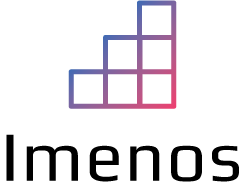

If a M365 group’s SecurityEnabled setting is set to “True” can the M365 group members still be updated via Teams/SharePoint? Normally security group members can only be changed via Azure AD.