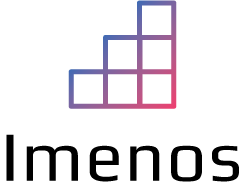A while ago, Microsoft bought WinAutomation from Softomotive and made a huge step forward by providing RPA software.
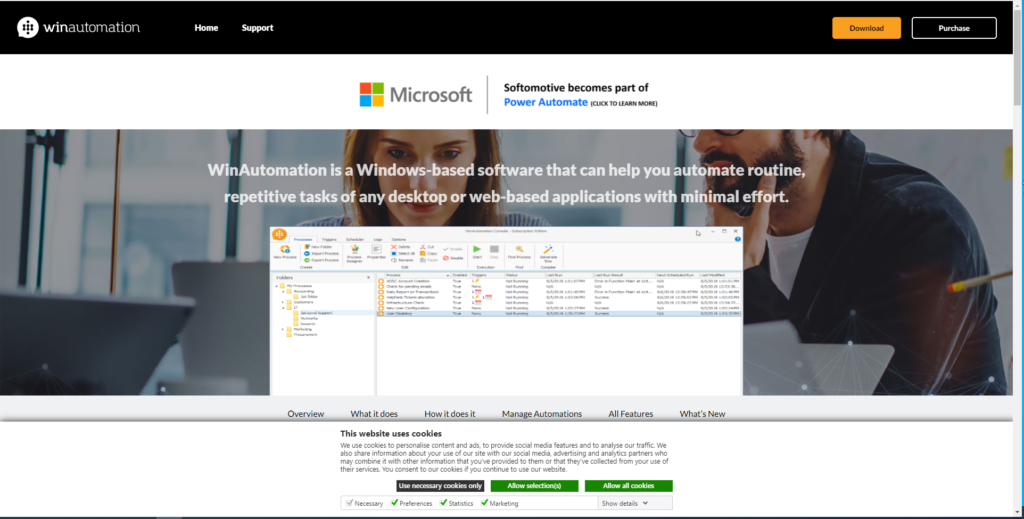
As expected, they are integrating WinAutomation into Power Automate. The RPA product is called Power Automate Desktop.
Microsoft is working on a migration experience from WinAutomation or older UI Flows to Power Automate Desktop.
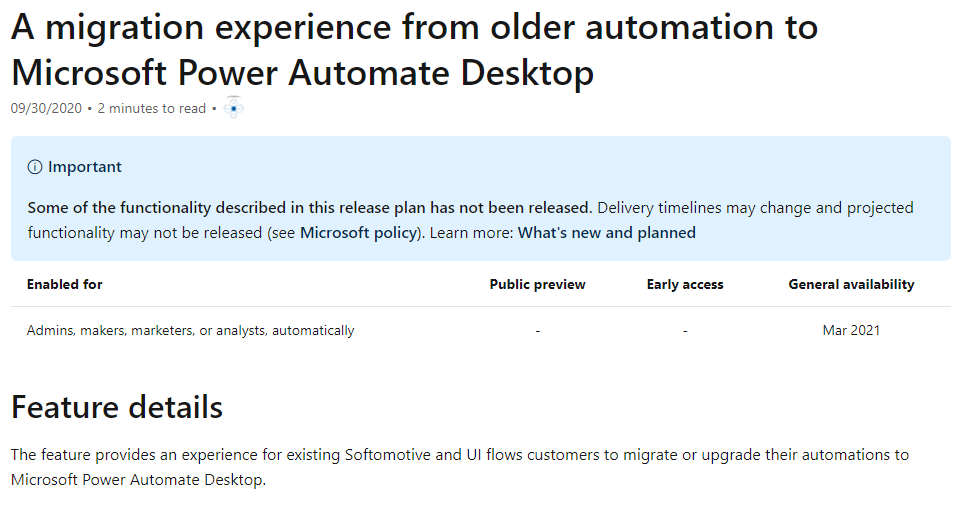
Which licenses exist?
For RPA scenarios, following licenses exist in November 2020:
- Power Automate per user plan with attended RPA
- Power Automate per flow plan
- Power Automate Unattended RPA add-on
- Microsoft 365 Unattended license
Depending on the use case, you need (some of) them.
What is the difference between an attended and unattended UI flow?
Attended UI flows
An attended UI flow is executed on the computer of a real human. A real human is watching Power Automate Desktop clicking by itself on your computer.
For attended scenarios, the Power Automate per user plan with attended RPA should be enough.

When you create a UI flow in Power Automate Desktop for the first time, you will first need to install the software:
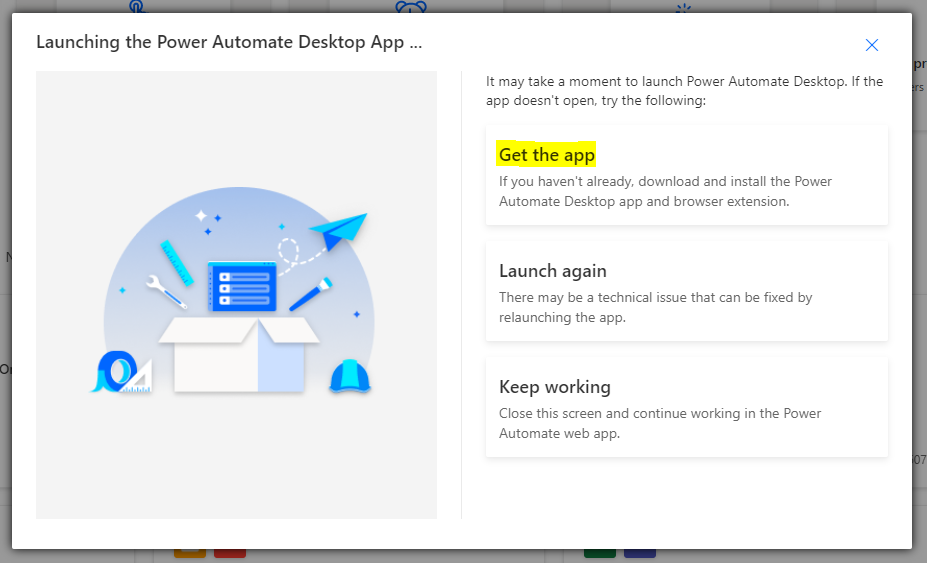
Unattended UI flows
Unattended UI flows execute logic without a real human looking at it. They execute completely on itself without a user seeing or following it.
They do not run on a normal computer, but on a virtual machine or VM.
A Power Automate Desktop UI flow need to be triggered by a normal flow in Power Automate. The account that runs the UI flow on the VM (for example a service account) needs the Power Automate per user plan with attended RPA or a per flow license. This is needed to use the premium actions to connect to your VM’s using the gateway.
In the flow that triggers the Power Automate Desktop UI flow, you can use following premium action to run a Power Automate Desktop flow.
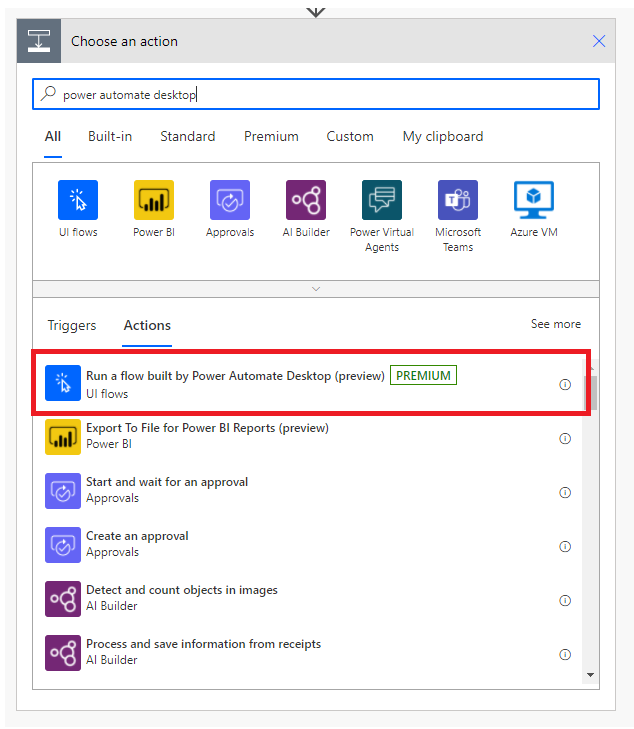
A gateway is used to communicate between the normal flow in Power Automate and the robot on the VM. You need to install the gateway on the VM. If you have an on-prem VM, it should allow connections from Power Automate so that the gateway can communicate with your on-prem network.
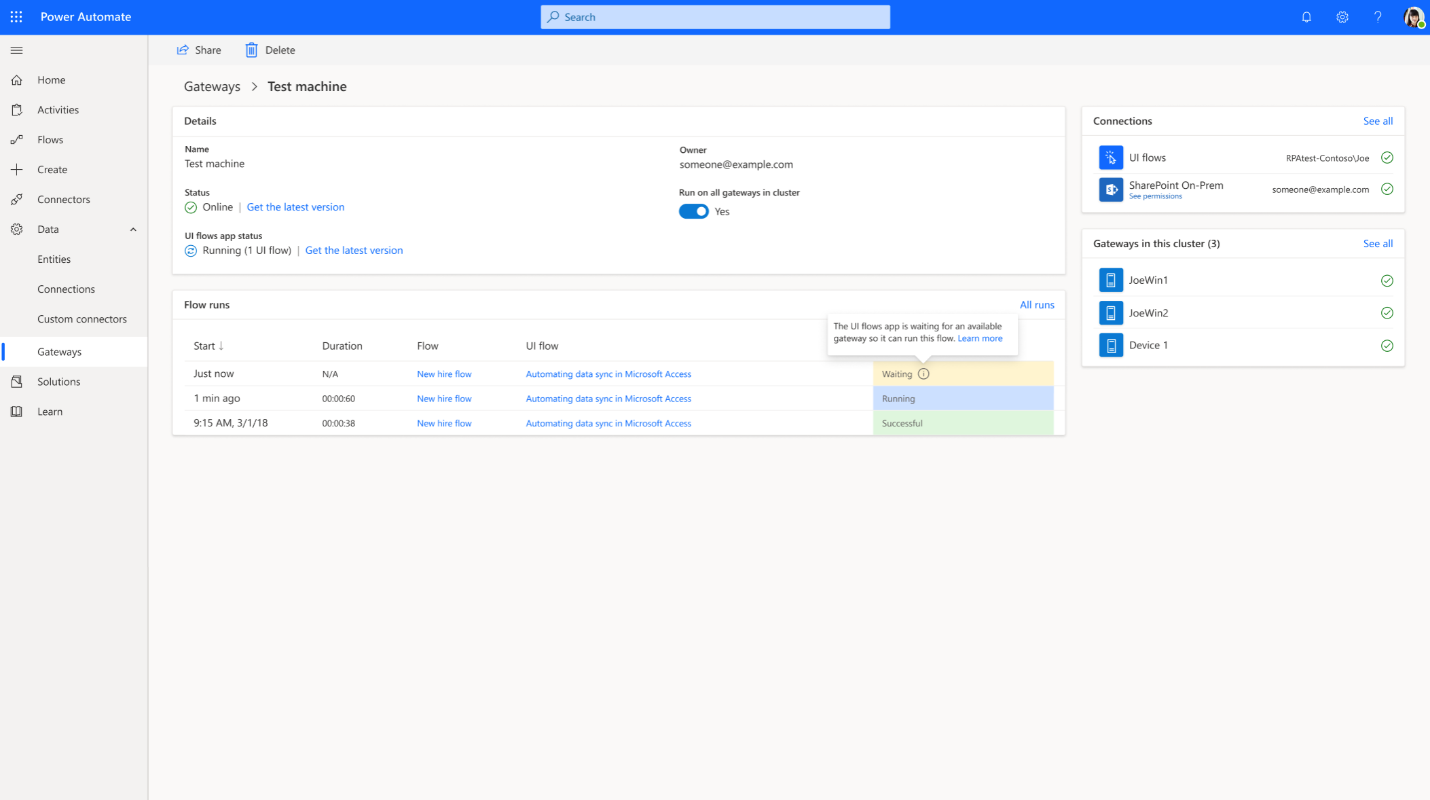
This VM can be an on-prem virtual machine or a virtual machine in the cloud (Azure – Windows 10).
Power Automate Unattended RPA add-on
For unattended scenarios with Power Automate Desktop, you always need a “Power Automate Unattended RPA add-on” for every robot that you set up.
The Power Automate unattended RPA add-on extends UI-based automation by enabling a bot to run autonomously.
Unattended bots can be deployed on a local or remote desktop,
or other virtualized environment.
The Power Automate unattended RPA add-on is licensed by bot.
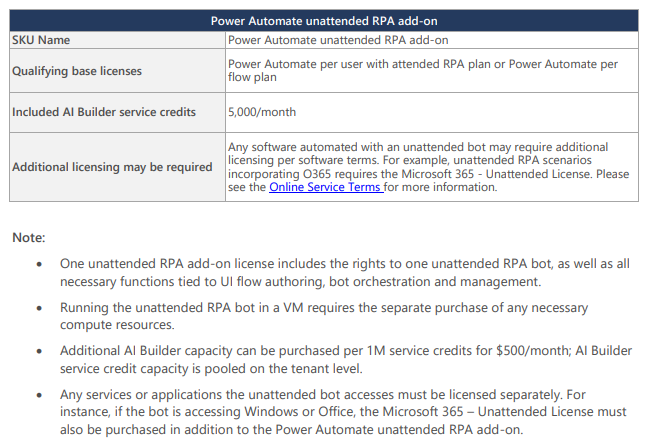
For some cases, Microsoft says you need a “Microsoft 365 Unattended License”. For example a “Microsoft 365 E3 Unattended License”. This is a special version of a normal E3 license.
The explanation of this license is very blurry, Microsoft refers to this document. Based on the scenarios you can derive which license you need.
Detailed information can also be found in the Power Platform Licensing Guide.